Master the Art of Tutorial Videos: A Comprehensive Guide
Have you ever found yourself stuck on a tricky software feature or trying to assemble a new piece of furniture with confusing instructions? Chances are, you turned to the internet and found a video that walked you through it, step-by-step. That’s the power of tutorial videos. They have become the go-to resource for learning new skills, solving problems, and understanding complex topics. From corporate training to creative hobbies, these visual guides make learning accessible and efficient.
This guide is your complete roadmap to creating effective and engaging tutorial videos. We’ll explore everything from initial strategy and planning to advanced production and promotion techniques. You will learn how to script compelling content, choose the right tools, and measure your success. Whether you’re an educator, a marketer, or a creator looking to share your expertise, you’ll find the practical advice you need to produce high-quality tutorial videos that truly help your audience.
Key Takeaways
- Strategy is Key: Before you hit record, define your audience, set clear learning objectives, and choose the right format for your topic.
- Planning Prevents Poor Performance: A solid script and storyboard are the foundations of a great tutorial video, ensuring a logical flow and clear communication.
- Quality Matters: Good audio and video don’t require a Hollywood budget. Invest in a decent microphone and use simple lighting techniques to dramatically improve production value.
- Accessibility is Non-Negotiable: Make your content inclusive by adding accurate captions, providing transcripts, and using descriptive language.
- Distribution Drives Views: Simply uploading your video isn’t enough. Optimize it for search on platforms like YouTube and promote it across your other channels.
- Measure to Improve: Track metrics like audience retention, click-through rate, and viewer feedback to understand what works and refine your future content.
The Foundational Strategy for Great Tutorial Videos
Creating impactful tutorial videos begins long before you press the record button. It starts with a solid strategy. Without a clear plan, you risk creating content that is confusing, unfocused, or fails to connect with your intended audience. A well-defined strategy acts as your blueprint, guiding every decision you make throughout the production process. The first step is to deeply understand who you are creating the content for. What are their existing knowledge levels? What specific problems are they trying to solve? Answering these questions helps you tailor the language, pace, and complexity of your tutorial to meet their needs. For example, a video for absolute beginners will look very different from one aimed at advanced users. Once you know your audience, you must define what you want them to achieve by the end of the video. These are your learning objectives, and they should be specific, measurable, and clear.
Defining Your Audience and Learning Objectives
Knowing your audience is paramount. Are they tech-savvy professionals, DIY enthusiasts, or students? Create a simple audience persona. Give them a name, a job, and a problem. For example, “Marketing Maria” is a small business owner who needs to learn how to use an email marketing platform to grow her customer base. This simple exercise immediately focuses your content. With Maria in mind, you can set clear learning objectives. Instead of a vague goal like “teach email marketing,” your objectives become:
- By the end of this video, Maria will be able to import a contact list into the platform.
- Maria will be able to design a simple email template using the drag-and-drop editor.
- Maria will know how to schedule and send her first email campaign.
These objectives shape your script and ensure your tutorial videos provide tangible value. You’re not just sharing information; you’re empowering your viewers to accomplish a task. This objective-driven approach guarantees that your content is purposeful and effective.
Choosing the Right Format for Your Content
Not all tutorial videos are created equal. The format you choose should align with your topic and learning objectives. A screencast is perfect for software demonstrations, where the viewer needs to see your screen. A live-action, “over-the-shoulder” shot is ideal for teaching physical tasks like cooking or repairing an item. An animated tutorial can be highly effective for explaining abstract concepts or processes that are difficult to film.
Consider these popular formats:
- Screencasts: Recording your computer screen, often with a voiceover. This is the most common format for software and web-based tutorial videos.
- Presenter-led: You or another expert speaks directly to the camera, explaining a concept or demonstrating a process. This format helps build a personal connection with the audience.
- Micro-videos: Short, focused tutorials (often under 60 seconds) designed for platforms like TikTok or Instagram Reels. They are excellent for single-tip or quick-hack content.
- Interactive Videos: Advanced formats that include clickable elements, quizzes, or branching paths, allowing viewers to choose their own learning journey.
The right format makes the information easier to digest. For complex topics, you might even blend formats—for instance, starting with a presenter-led introduction before transitioning into a detailed screencast.
Planning and Scripting for Clarity and Impact
Once your strategy is in place, it’s time to move into the planning phase. This is where you transform your ideas into a structured, coherent narrative. Many creators are tempted to skip this step and just “wing it,” but that often leads to rambling, disorganized videos that are hard to follow. A well-written script and a visual storyboard are your best tools for ensuring your tutorial videos are clear, concise, and professional. The scripting process forces you to think through every word, eliminating jargon and simplifying complex steps. A storyboard helps you visualize the final product, ensuring that what the viewer sees on screen perfectly complements the narration. This combination of audio and visual planning is the secret to creating a seamless learning experience that respects your viewer’s time and attention.
How to Write a Script That Engages and Teaches
A good script does more than just list steps; it tells a story. It has a beginning, a middle, and an end. Start with a strong hook that states the problem your video solves. Then, walk the viewer through the solution step by step, using simple, direct language.
Here’s a mini-template for a script outline:
1. The Hook (Introduction):
- Welcome the viewer.
- State the problem they are facing (“Are you struggling to…?” or “In this video, I’ll show you how to…”).
- Briefly state the solution you will provide.
2. The Body (Main Steps):
- Step 1: Clearly state the first action. Explain why it’s important. Describe exactly what to do.
- Step 2: Transition smoothly from the previous step. Explain the next action. Use screen annotations or visual cues to highlight key areas.
- Step 3 (and so on): Continue for all necessary steps. Keep sentences short and use an active voice.
3. The Summary & Call to Action (Conclusion):
- Quickly recap the main steps or the final outcome.
- Tell the viewer what to do next. This could be to practice the skill, download a resource, subscribe to your channel, or watch another video.
When writing, read your script out loud. This helps you catch awkward phrasing and ensure the tone is conversational and friendly. Remember, you’re a helpful guide, not a robot. Your script for tutorial videos should sound natural and approachable.
The Power of Storyboarding and Shot Lists
A storyboard is a visual outline of your video, made up of a sequence of simple drawings or images that represent each shot. It doesn’t have to be a work of art; stick figures are perfectly fine. The goal is to plan your visuals. For each scene in your script, sketch out what will be on screen. Will it be a wide shot of your workspace? A close-up of your hands? A screencast of a specific button? Storyboarding helps you identify potential visual gaps and ensures a dynamic viewing experience.
Alongside your storyboard, create a shot list. This is a simple checklist of every single shot you need to capture. A shot list keeps you organized during filming, preventing you from forgetting a crucial angle or step. For a software tutorial, your shot list might include:
- Wide shot of the full application window.
- Zoom-in on the “File” menu.
- Close-up on the “Save As” dialog box.
- Shot of the final exported file on the desktop.
This level of planning makes the filming and editing process much faster and less stressful. It ensures that your tutorial videos have a logical visual flow that reinforces the learning process.
Production Essentials: Gear and Setup
With your script and storyboard ready, it’s time to bring your tutorial video to life. The production phase is where you capture all the video and audio elements. Many aspiring creators feel intimidated by this stage, believing they need expensive, professional-grade equipment. However, the truth is that you can create high-quality tutorial videos with a surprisingly modest setup. The key is to focus on the elements that have the biggest impact on the viewer’s experience: clear audio and stable, well-lit video. Poor audio is often more distracting than mediocre video quality. If your audience can’t hear you clearly, they will quickly lose patience and click away. Similarly, shaky or dark footage can make your content seem amateurish and untrustworthy. By mastering a few basic principles of sound, lighting, and recording, you can produce content that looks and sounds professional.
Choosing the Right Tools for the Job
You don’t need a Hollywood studio. Your focus should be on gear that delivers clean results without breaking the bank. Here’s a breakdown of essential tools for creating top-notch tutorial videos.
Screen Recording Software:
- For software tutorials, this is your most important tool. Options range from free to paid, with features like webcam overlays, annotation tools, and built-in editors.
Microphones:
- USB Microphones: Excellent for voiceovers recorded at a desk. They plug directly into your computer and offer great quality for the price (e.g., Blue Yeti, Rode NT-USB).
- Lavalier (Lapel) Microphones: These small mics clip onto your shirt, making them great for live-action demos where you need to move around. They capture your voice clearly while minimizing background noise.
Cameras:
- Your Smartphone: Modern smartphones shoot incredible high-definition video. They are more than capable for most tutorial needs. Just be sure to mount it on a tripod.
- Webcams: A high-quality webcam (like a Logitech C920 or better) is perfect for picture-in-picture effects on screencasts.
- DSLR/Mirrorless Cameras: For the highest quality, a dedicated camera offers more control over focus, lighting, and lens choice.
Lighting:
- Natural Light: A large window is your best friend. Position yourself facing the window for soft, flattering light.
- Ring Lights: An affordable and popular option that provides even, direct light, minimizing shadows on your face or workspace.
- Three-Point Lighting: For a more professional look, use a key light (main), fill light (softens shadows), and backlight (separates you from the background).
Investing wisely in a good microphone and a simple lighting setup will elevate the quality of your tutorial videos more than any other factor.
Comparison of Popular Screen Recording Tools
|
Tool |
Best For |
Key Features |
Price Point |
|---|---|---|---|
|
OBS Studio |
Live streaming & advanced users |
Highly customizable scenes, transitions, live streaming integration. |
Free (Open Source) |
|
Loom |
Quick, shareable videos |
Instant cloud sharing, team collaboration, comment reactions. |
Freemium |
|
Camtasia |
All-in-one professional tutorials |
Powerful video editor, animations, quizzes, templates. |
Premium (One-time) |
|
ScreenPal |
Educators & budget-conscious creators |
Robust free version, simple editor, screenshot tool. |
Freemium |
Setting Up Your Recording Space
Your recording environment plays a huge role in the final quality of your audio and video. You want a space that is quiet and free from visual distractions. Choose a room with minimal echo. Soft surfaces like carpets, curtains, and furniture help absorb sound and reduce reverb. If you’re recording a voiceover, a closet full of clothes can work as a makeshift sound booth in a pinch!
Follow this checklist for setting up your space:
- Minimize Background Noise: Close windows and doors. Turn off fans, air conditioners, and any appliances that hum or buzz. Inform family or roommates that you are recording.
- Control Your Lighting: Avoid sitting with a bright window behind you, as this will turn you into a silhouette. Face your primary light source.
- Declutter Your Background: Whether it’s your real-world background or your computer desktop, keep it clean and professional. A messy background is distracting. For screencasts, close unnecessary tabs and turn off notifications.
- Stabilize Your Camera: Always use a tripod or a stable surface to mount your camera or smartphone. Shaky footage is jarring and unprofessional.
A controlled environment demonstrates professionalism and helps the viewer focus on what you’re teaching in your tutorial videos.
The Art of Editing: Polishing Your Tutorial
Editing is where the magic happens. This is the stage where you assemble your raw footage, audio recordings, and other assets into a polished, professional, and easy-to-follow video. Good editing can turn mediocre footage into a great tutorial, while poor editing can ruin even the best-shot content. The goal of editing is not just to cut out mistakes; it’s to enhance clarity, maintain pace, and add visual elements that support the learning objectives. An effective editor thinks like a viewer, anticipating where they might get confused and adding elements like text overlays, zooms, or highlights to guide their attention. A well-edited video flows effortlessly from one step to the next, respects the viewer’s time by being concise, and holds their attention from start to finish. This is a critical step in producing high-quality tutorial videos.
Essential Editing Techniques for Clarity
Your primary goal in editing is to make the information as clear as possible. Start by laying down your primary video track and syncing it with your audio. The first and most basic step is to cut out any mistakes, long pauses, or “ums” and “ahs.” This alone will significantly improve the pace and professionalism of your video.
Next, focus on visual clarity:
- Zoom and Pan: When demonstrating something on-screen, don’t be afraid to zoom in on the specific button or menu item you’re discussing. This is often called the “Ken Burns effect” and it directs the viewer’s eye exactly where it needs to be.
- Text Overlays and Callouts: Use simple text on screen to reinforce key points, display keyboard shortcuts, or label parts of an interface. Don’t overdo it—the text should support the narration, not replace it.
- Highlights and Annotations: Use circles, arrows, or highlighter effects to draw attention to specific areas of the screen. Most editing software has built-in tools for this.
Pacing is also crucial. Cut out any moments where the software is loading or you’re typing a long string of text (unless the typing itself is part of the tutorial). You can speed up these sections to keep the momentum going. Your final tutorial videos should feel tight and efficient.
Adding Music, Graphics, and Branding
Once the core content is edited for clarity, you can add polishing touches that enhance the viewing experience and reinforce your brand. A subtle, instrumental music track in the background can make the video feel more engaging, but be sure it’s quiet enough not to compete with your voiceover. Many services offer royalty-free music specifically for this purpose.
Incorporate branding elements to create a consistent look and feel across all your tutorial videos:
- Intro and Outro: A short, branded intro (3-5 seconds) at the beginning and an outro at the end can frame your content. The outro is a great place to put your call to action.
- Logo Watermark: Place a semi-transparent version of your logo in one of the corners of the screen. This helps with brand recognition and discourages others from stealing your content.
- Consistent Colors and Fonts: Use your brand’s color palette and fonts for any text overlays or graphics you add. This creates a cohesive and professional aesthetic.
These final touches transform a simple instructional video into a branded piece of content that represents you or your organization professionally.
Accessibility and Ethical Considerations
Creating content in the digital age comes with a responsibility to be inclusive. Accessibility means designing your tutorial videos so that people with disabilities can perceive, understand, navigate, and interact with them. This isn’t just a “nice-to-have” feature; it’s an ethical obligation and, in many contexts, a legal requirement (such as under the Americans with Disabilities Act). An accessible video benefits everyone, not just users with disabilities. For example, captions help non-native speakers, people in noisy environments, or viewers who simply prefer to read along. By proactively building accessibility into your workflow, you expand your potential audience and demonstrate a commitment to inclusivity. This ethical approach also involves representing diverse perspectives in your content and ensuring your tutorials are welcoming to all learners, regardless of their background or identity.
Making Your Videos Accessible to Everyone
Accessibility should be a core part of your production checklist, not an afterthought. The most critical component is providing captions. Captions are a text version of the audio content, synchronized with the video. They are essential for viewers who are deaf or hard of hearing. Most video platforms, like YouTube, can auto-generate captions, but these are often inaccurate. It is crucial to review and edit them for correctness, punctuation, and grammar.
Beyond captions, consider these accessibility best practices:
- Provide a Transcript: A transcript is a plain text file of all the audio in your video. It’s helpful for users who rely on screen readers and also makes your content more searchable.
- Use Descriptive Language: When narrating, be mindful of your language. Instead of saying “click here,” say “click the blue ‘Submit’ button in the top-right corner.” This helps users who cannot see the screen clearly or are using a screen reader.
- Ensure High Contrast: When creating on-screen graphics or text overlays, use color combinations that have high contrast (e.g., black text on a white background) to ensure readability for users with low vision.
- Avoid Overly Fast Flashing: Rapidly flashing or strobing effects can trigger seizures in individuals with photosensitive epilepsy. Avoid them entirely.
By implementing these measures, you ensure that the valuable information in your tutorial videos is available to the widest possible audience.
The Importance of Inclusivity and Representation
Ethical content creation also extends to the substance of your tutorials. Strive to create a learning environment that feels welcoming and inclusive to people from all walks of life. This can be reflected in the language you use, the examples you choose, and the imagery you present. Avoid using stereotypes or making assumptions about your audience’s gender, ethnicity, or background. When using example names or scenarios in your tutorials, aim for a diverse and representative set. For instance, instead of always using names like “John” and “Jane,” include names from various cultural backgrounds.
If your tutorial videos feature people, showcase a diversity of individuals. Representation matters, and seeing someone who looks like them can make learners feel more connected and engaged with the content. This thoughtful approach to inclusivity helps build trust and community around your brand or channel. As you create content, consider how your work can contribute positively to a more inclusive digital landscape, perhaps even drawing inspiration from diverse cultural content like that found on platforms such as https://versaillesblog.com/ that celebrate a wide range of topics and perspectives.
Distribution and SEO: Getting Your Videos Seen
You have created a fantastic, high-quality, accessible tutorial video. Now what? The most amazing video in the world is useless if no one sees it. Distribution and promotion are just as important as the production itself. This is where search engine optimization (SEO) comes into play. By optimizing your video for platforms like YouTube (which is the world’s second-largest search engine), you can help your target audience find your content organically when they are actively searching for solutions. A smart distribution strategy involves more than just uploading to one platform; it’s about placing your content where your audience spends their time and using SEO best practices to maximize its visibility. This strategic approach ensures that your hard work pays off and your tutorial videos reach the people they are meant to help.
Optimizing for YouTube and Search Engines
YouTube is the undisputed king of video hosting, and optimizing your content for its algorithm is crucial. The algorithm’s goal is to serve the most relevant and engaging video for any given search query. Your job is to provide clear signals that your video is the best result.
Here’s a checklist for YouTube SEO:
- Keyword-Rich Title: Your title should include your main keyword phrase and clearly state the video’s benefit. For example, instead of “My New Video,” use “Tutorial Videos: How to Set Up Three-Point Lighting for Perfect Shots.”
- Compelling Thumbnail: The thumbnail is your video’s billboard. It needs to be eye-catching and accurately represent the content. Use a high-quality image, bold text, and your brand colors. Thumbnail Formula: Expressive Face + Bold Text + Branded Element.
- Detailed Description: The first few lines of your description are most important. Summarize the video and include your target keyword naturally. Use the rest of the space to provide more detail, add timestamps (chapters), and link to relevant resources.
- Strategic Tags: Use a mix of broad and specific tags that are relevant to your topic. Think about what your audience would type into the search bar. Include your main keyword, variations, and related topics.
- Use YouTube Chapters: Break your video into logical sections using timestamps in the description. This creates “chapters” that allow viewers to jump to the exact part they need, improving the user experience and providing more SEO signals to Google.
These optimizations help both YouTube and Google understand what your tutorial videos are about, increasing their chances of ranking high in search results.
Promoting Across Different Platforms
Don’t rely on a single platform for all your traffic. A multi-channel promotion strategy will significantly broaden your reach. You can repurpose your main tutorial video into smaller, bite-sized pieces of content tailored for different platforms.
Here are some effective promotion tactics:
- Blog Post Integration: Embed your tutorial video into a relevant blog post on your website. Write a supporting article that expands on the topic, including a full transcript of the video. This is great for website SEO and provides an alternative way for people to consume your content.
- Email Newsletter: Share your new tutorial with your email subscribers. Email marketing is a powerful way to drive initial views from an engaged audience, which sends positive signals to the YouTube algorithm.
- Social Media: Create short clips or teaser videos for platforms like Instagram, TikTok, Facebook, and LinkedIn. For example, you can post a 30-second “quick tip” from your longer tutorial and direct viewers to the full video on YouTube.
- Online Communities: Share your video in relevant online forums and communities like Reddit or Facebook Groups. Be sure to follow the community’s rules about self-promotion. Frame your post as a helpful resource rather than a blatant advertisement.
By strategically distributing and promoting your tutorial videos, you create multiple pathways for your audience to discover your valuable content.
Measuring Success: Analyzing Your Video’s Performance
Creating and publishing tutorial videos is only part of the process. To truly improve and grow your audience, you need to understand how your content is performing. Analytics provide invaluable feedback directly from your viewers, telling you what they love, where they get bored, and what makes them click. By regularly reviewing your video metrics, you can move from guessing what works to making data-driven decisions. This analytical approach allows you to refine your topics, improve your editing style, and optimize your calls to action. Every video you publish becomes a learning opportunity, helping you make the next one even better. Don’t be intimidated by the data; think of it as a conversation with your audience that tells you exactly how to serve them better.
Key Metrics to Track and Understand
Most video platforms provide a robust analytics dashboard. On YouTube, this is called YouTube Studio. Here are the most important metrics to focus on for your tutorial videos:
- Click-Through Rate (CTR): This is the percentage of people who saw your video’s thumbnail (an “impression”) and clicked to watch it. A low CTR might indicate that your title or thumbnail isn’t compelling enough.
- Audience Retention: This graph shows you, second by second, what percentage of your audience is still watching. Look for sharp drop-offs—these are moments where viewers lost interest. High, flat retention curves are the goal.
- Average View Duration: This tells you how long, on average, people watch your video. A longer duration is a strong positive signal to the algorithm that your content is engaging.
- Traffic Sources: This shows you where your viewers are coming from (e.g., YouTube search, suggested videos, external websites). This helps you understand which of your promotion efforts are most effective.
- Engagement: Comments, likes, and shares are direct feedback from your audience. Pay close attention to comments—they often contain questions or suggestions for future video topics.
Analyzing these metrics helps you diagnose problems and identify successes. For example, if a video has a high CTR but low audience retention, it means your title and thumbnail were great at getting the click, but the content itself didn’t deliver on the promise.
Using Feedback to Iterate and Improve
Data tells you what is happening, but comments and direct feedback tell you why. Make it a habit to read and respond to comments on your tutorial videos. Viewers will often ask clarifying questions that can highlight parts of your tutorial that were confusing. They will also suggest topics for future videos, giving you a direct line to what your audience wants to learn next. You can also use tools like polls on YouTube’s Community tab or surveys in your email newsletter to actively solicit feedback.
Create a simple feedback loop:
- Publish: Release your video.
- Analyze: After a week, review the key metrics.
- Read & Listen: Go through the comments and any other feedback.
- Identify Patterns: Note any recurring questions, drop-off points in retention, or successful elements.
- Apply Learnings: Use these insights to inform the script, editing, and promotion of your next video.
This iterative process of creating, measuring, and learning is the fastest way to improve your skills and build a loyal audience that trusts you as a valuable resource.
Conclusion
Creating effective tutorial videos is a skill that blends art and science. It requires a strategic approach, meticulous planning, and a genuine desire to help your audience. From defining your learning objectives and scripting your content to mastering the technical aspects of production and promotion, every step plays a crucial role in the final product’s success. By focusing on clarity, quality, and accessibility, you can create instructional content that not only teaches a skill but also builds trust and authority.
Remember that the journey doesn’t end when you click “publish.” The most successful creators are those who listen to their audience, analyze their performance, and continuously refine their craft. Use the data and feedback available to you as a guide for improvement. The principles outlined in this guide provide a comprehensive framework, but your unique voice and expertise are what will truly make your content stand out. Start creating, keep learning, and share your knowledge with the world, one helpful video at a time.
FAQ
1. How long should a tutorial video be?
The ideal length depends entirely on the complexity of the topic. The best practice is to be as long as necessary, but as short as possible. For a single, simple task, a 2-5 minute video might be perfect. For a more complex, multi-step process, a 15-20 minute video may be required. Use YouTube Chapters to break longer videos into digestible sections.
2. Do I need an expensive camera to make good tutorial videos?
No, you do not. A modern smartphone can shoot excellent 4K video. The most important investments for quality are a good microphone for clear audio and a simple lighting setup to ensure your footage is bright and easy to see. Great sound is more critical than a high-end camera.
3. What is the biggest mistake beginners make with tutorial videos?
The most common mistake is poor planning. Many beginners try to record without a script or a clear outline, which results in rambling, disorganized videos with long pauses and unclear steps. Taking the time to write a script and create a shot list will save you a massive amount of time in editing and result in a much better final product.
4. How do I keep viewers engaged throughout the video?
Keep your pacing brisk by editing out unnecessary pauses. Use visual aids like zooms, text overlays, and highlights to direct attention. Change your shots or on-screen visuals every 10-15 seconds to maintain visual interest. Most importantly, speak with energy and enthusiasm!
5. What’s the best way to add a call to action (CTA) without sounding pushy?
A CTA should feel like a natural next step. At the end of your video, after you have provided value, you can say something like, “If you found this helpful, subscribing ensures you won’t miss our next tutorial,” or “To continue learning, check out this related video on [Topic].” The key is to offer more value.
6. How often should I post new tutorial videos?
Consistency is more important than frequency. It’s better to post one high-quality video every week than three rushed, low-quality videos. Choose a sustainable schedule that you can stick to over the long term, whether it’s weekly, bi-weekly, or monthly.
7. Can I make money from creating tutorial videos?
Yes, there are several monetization paths. On YouTube, you can earn revenue from ads once you meet the requirements for the Partner Program. You can also generate income through affiliate marketing (recommending products), selling your own digital or physical products, offering premium courses, or securing brand sponsorships.
8. What is the difference between captions and subtitles?
Captions (specifically, closed captions or CC) are intended for viewers who cannot hear the audio. They include not only the dialogue but also important non-speech sounds like “(upbeat music)” or “(door closes).” Subtitles are intended for viewers who can hear but don’t understand the language, so they only include a translation of the dialogue. For accessibility, you should always provide captions for your tutorial videos.

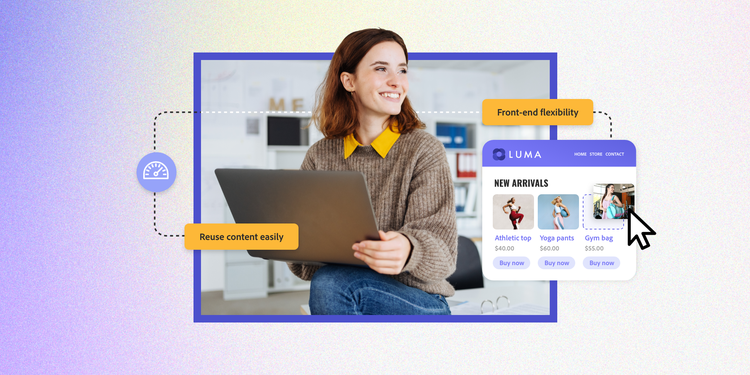


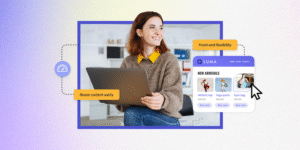









Post Comment